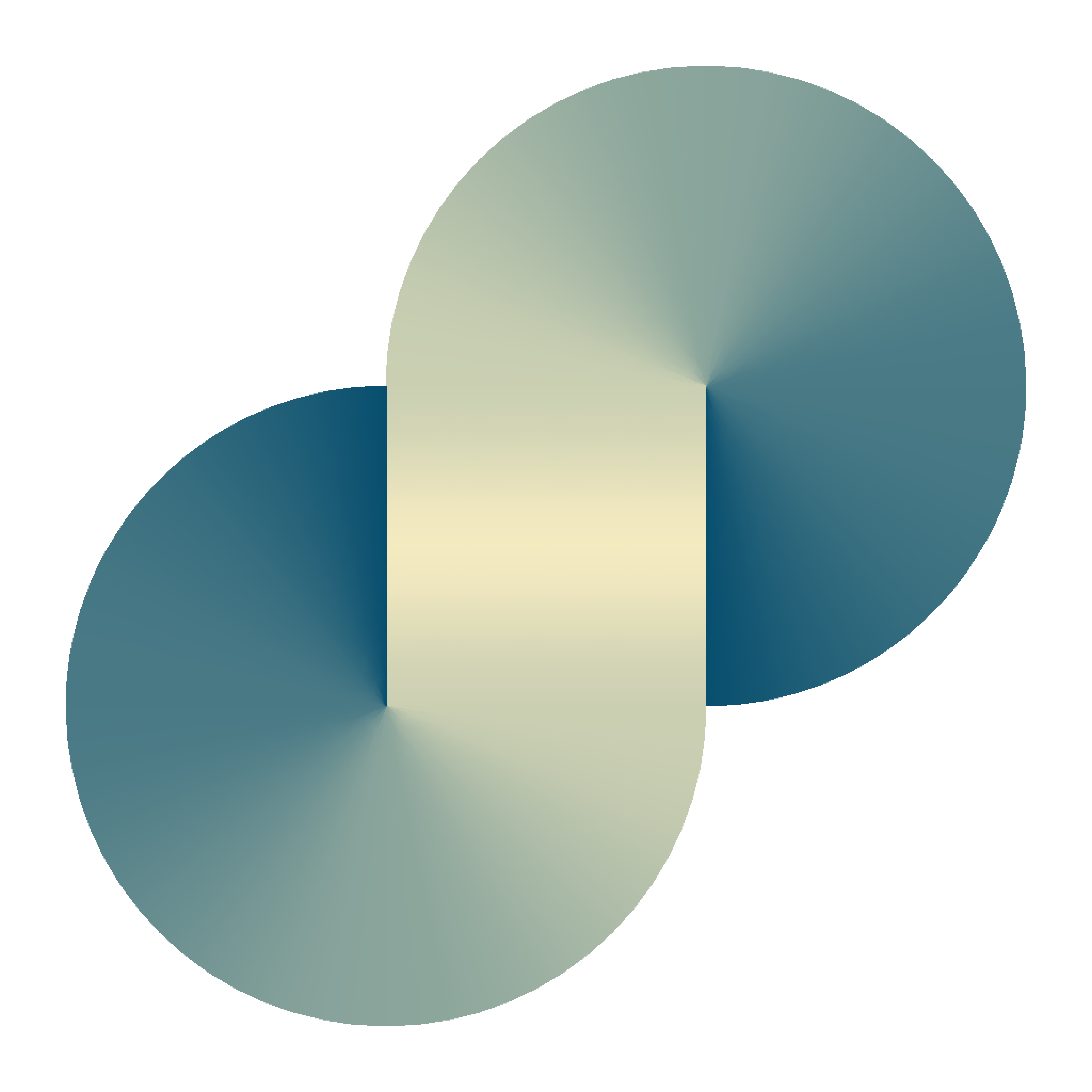3 ways to use apt in a private server

In this post, I will show 3 ways to use apt in a private server (a server that does not have direct internet access).
Method 1: Download the .deb files and install them manually
Adding --print-uris to the apt command will print the URLs to download necessary .deb files. You can download the .deb files, place them on the server and install them with the dpkg -i <downloaded deb file>.deb.
# apt install --print-uris build-essential
ubuntu@ip-10-10-142-139:~$ sudo apt-get install --print-uris build-essential
Reading package lists... Done
Building dependency tree... Done
Reading state information... Done
The following additional packages will be installed:
bzip2 cpp cpp-11 dpkg-dev fakeroot fontconfig-config fonts-dejavu-core g++
g++-11 gcc gcc-11 gcc-11-base libalgorithm-diff-perl
libalgorithm-diff-xs-perl libalgorithm-merge-perl libasan6 libatomic1
libc-dev-bin libc-devtools libc6-dev libcc1-0 libcrypt-dev libdeflate0
libdpkg-perl libfakeroot libfile-fcntllock-perl libfontconfig1 libgcc-11-dev
libgd3 libgomp1 libisl23 libitm1 libjbig0 libjpeg-turbo8 libjpeg8 liblsan0
libmpc3 libnsl-dev libquadmath0 libstdc++-11-dev libtiff5 libtirpc-dev
libtsan0 libubsan1 libwebp7 libxpm4 linux-libc-dev lto-disabled-list make
manpages-dev rpcsvc-proto
Suggested packages:
bzip2-doc cpp-doc gcc-11-locales debian-keyring g++-multilib g++-11-multilib
gcc-11-doc gcc-multilib autoconf automake libtool flex bison gdb gcc-doc
gcc-11-multilib glibc-doc bzr libgd-tools libstdc++-11-doc make-doc
The following NEW packages will be installed:
build-essential bzip2 cpp cpp-11 dpkg-dev fakeroot fontconfig-config
fonts-dejavu-core g++ g++-11 gcc gcc-11 gcc-11-base libalgorithm-diff-perl
libalgorithm-diff-xs-perl libalgorithm-merge-perl libasan6 libatomic1
libc-dev-bin libc-devtools libc6-dev libcc1-0 libcrypt-dev libdeflate0
libdpkg-perl libfakeroot libfile-fcntllock-perl libfontconfig1 libgcc-11-dev
libgd3 libgomp1 libisl23 libitm1 libjbig0 libjpeg-turbo8 libjpeg8 liblsan0
libmpc3 libnsl-dev libquadmath0 libstdc++-11-dev libtiff5 libtirpc-dev
libtsan0 libubsan1 libwebp7 libxpm4 linux-libc-dev lto-disabled-list make
manpages-dev rpcsvc-proto
0 upgraded, 52 newly installed, 0 to remove and 0 not upgraded.
Need to get 63.6 MB of archives.
After this operation, 207 MB of additional disk space will be used.
'http://ap-northeast-1.ec2.archive.ubuntu.com/ubuntu/pool/main/g/glibc/libc-dev-bin_2.35-0ubuntu3_amd64.deb' libc-dev-bin_2.35-0ubuntu3_amd64.deb 20334 MD5Sum:96b017626d9be3b8d05ebef8c71d978a
'http://ap-northeast-1.ec2.archive.ubuntu.com/ubuntu/pool/main/l/linux/linux-libc-dev_5.15.0-37.39_amd64.deb' linux-libc-dev_5.15.0-37.39_amd64.deb 1313386 MD5Sum:ea4648da5d6bc50f2120dc0960051d5a
[output truncated]Method 2: use ssh tunnel (tested and recommended)
Condition: you have a client with internet access that can ssh to the private server.
Step 1 (optional): Firstly, you need to determine the server domain that apt uses using method 1. For example, in the sample output:
'http://ap-northeast-1.ec2.archive.ubuntu.com/ubuntu/pool/main/l/linux/linux-libc-dev_5.15.0-37.39_amd64.deb' linux-libc-dev_5.15.0-37.39_amd64.deb 1313386 MD5Sum:ea4648da5d6bc50f2120dc0960051d5aWe get the domain ap-northeast-1.ec2.archive.ubuntu.com. You can skip this step and use any domain, for example us.archive.ubuntu.com. However, it may not be as performant as the one outputted by the command line.
Step 2: Next, from the client, open an ssh reverse tunnel to the private server by running (from the client):
ssh -R 2222:ap-northeast-1.ec2.archive.ubuntu.com:80 transang@1.2.3.4 -NTssh -R <any port>:<apt domain>:80 <username>@<private server IP>Where,
2222is an arbitrary (available) port on the private server.ap-northeast-1.ec2.archive.ubuntu.comis theaptdomain found in step 1.transang@1.2.3.4is the private server address.-NTare optionalsshcommand's flags to prevent ssh from allocating a new pseudo-terminal and executing any command.
Step 3: config apt to use the ssh tunnel as its proxy.
Edit /etc/apt/apt.conf, include the following lines
Acquire::http::Proxy "http://localhost:2222";
Acquire::https::Proxy "https://localhost:2222";2222 port according to the port used in step 2Now you can use apt like there is direct internet access. The config in step 3 tells apt to forward all download requests to localhost:2222, which will be proxied to ap-northeast-1.ec2.archive.ubuntu.com:80 accessed from the client.
Method 3: use sock proxy (not tested)
Condition: the private server can ssh to another server that has internet access.
Step 1: Open a local sock proxy by running the following command at the private server
ssh -D 2222 -NT transang@4.3.2.1Where,
2222is an arbitrary (available) port on the private servertransang@4.3.2.1is the address of another server with internet access that can besshed from the private server.
Step 2: configure apt to use the local sock proxy
Edit /etc/apt/apt.conf, include the following line:
Acquire::socks::proxy "socks://localhost:2222/";Now, you can use apt, all download requests are executed through the configured proxy that will be accessed through the 4.3.2.1 server.