How to clone DVD/CD in ubuntu

In this post, I introduce how to clone a DVD/CD to a PC, and re-mount the disc from the clone on the PC (without the physical disc).
I also show how to bypass the CSS (Content Scramble System) protection.
Part 1: clone the disc
- Figure out the device bound by the CD/DVD:
df. Sample output
Filesystem 1K-blocks Used Available Use% Mounted on
udev 8011328 0 8011328 0% /dev
tmpfs 1607336 2208 1605128 1% /run
/dev/sda2 47799020 33128520 12212696 74% /
tmpfs 8036676 463680 7572996 6% /dev/shm
tmpfs 5120 4 5116 1% /run/lock
tmpfs 8036676 0 8036676 0% /sys/fs/cgroup
/dev/loop1 15104 15104 0 100% /snap/gnome-characters/375
/dev/loop2 8832 8832 0 100% /snap/canonical-livepatch/90
/dev/loop3 3840 3840 0 100% /snap/gnome-system-monitor/123
/dev/loop4 96128 96128 0 100% /snap/core/8935
/dev/loop5 164096 164096 0 100% /snap/gnome-3-28-1804/116
/dev/loop7 56064 56064 0 100% /snap/core18/1650
/dev/loop6 1024 1024 0 100% /snap/gnome-logs/81
/dev/loop0 4480 4480 0 100% /snap/gnome-calculator/704
/dev/loop8 91264 91264 0 100% /snap/core/8268
/dev/loop10 56320 56320 0 100% /snap/core18/1705
/dev/loop9 15104 15104 0 100% /snap/gnome-characters/495
/dev/loop11 4352 4352 0 100% /snap/gnome-calculator/544
/dev/loop12 9344 9344 0 100% /snap/canonical-livepatch/95
/dev/loop13 56192 56192 0 100% /snap/gtk-common-themes/1502
/dev/loop14 160512 160512 0 100% /snap/gnome-3-28-1804/110
/dev/loop15 49536 49536 0 100% /snap/gtk-common-themes/1474
/dev/loop16 1024 1024 0 100% /snap/gnome-logs/93
/dev/loop17 3840 3840 0 100% /snap/gnome-system-monitor/135
/dev/sda1 944120 123332 755612 15% /boot
/dev/sda4 167223824 128534400 30125200 82% /home
/dev/sdb2 523248 6152 517096 2% /boot/efi
tmpfs 1607332 20 1607312 1% /run/user/121
tmpfs 1607332 52 1607280 1% /run/user/1000
/dev/sr0 7823484 7823484 0 100% /media/transang/my-disc
The last line /dev/sr0 7823484 7823484 0 100% /media/transang/my-disc indicates that the DVD is bound to /dev/sr0.
- Now, determine the device's logic block size and size with
isoinfo -d -i /dev/sr0. Sample output:
CD-ROM is in ISO 9660 format
System id:
Volume id: MY_DISC
Volume set id: UNDEFINED
Publisher id:
Data preparer id:
Application id:
Copyright File id:
Abstract File id:
Bibliographic File id:
Volume set size is: 1
Volume set sequence number is: 1
Logical block size is: 2048
Volume size is: 3912007
NO Joliet present
**BAD RRVERSION (0)
NO Rock Ridge presentRemember the block size of 2048 in the line Logical block size is: 2048.
- Now, clone the disc to a file on the local PC. For example, if the output file name is
my-disc.iso:
dd if=/dev/sr0 of=my-disc.iso bs=2048This command usually takes a long time to run. After this command, the my-disc.iso file will contain the disc content. You can now safely remove the physical DVD/CD.
Sample output:
3912007+0 records in
3912007+0 records out
8011790336 bytes (8.0 GB, 7.5 GiB) copied, 717.571 s, 11.2 MB/sIf there is an error in this step, skip and navigate to part 2 of this post.
- To replicate the DVD/CD's content (without the physical DVD/CD).
If you want to read raw data of the disc: Open the Disks application in ubuntu (gnome-disk-utility). Select menu -> Attach Disk Image... -> Navigate to and select my-disc.iso.
If you want to play the content of the disc (like autoplay feature when disc inserted): install VLC. Right-click to the iso file, select Open with, choose VLC.
Done.
Part 2: css protected disc
If the disc is protected (with css: Content Scramble System), there would be the following error:
dd: error reading '/dev/sr0': Input/output error
9550+0 records in
9550+0 records out
19558400 bytes (20 MB, 19 MiB) copied, 1.43275 s, 13.7 MB/sDisc integrated css requires a handshake protocol before start data transfer. In order to make dd work. You should first open the disc, read any of its content by any program which supports css handshake (usually via the libdvdcss library). My recommendation is the popular VLC player.
Start VLC, from the File menu, select Open disc...
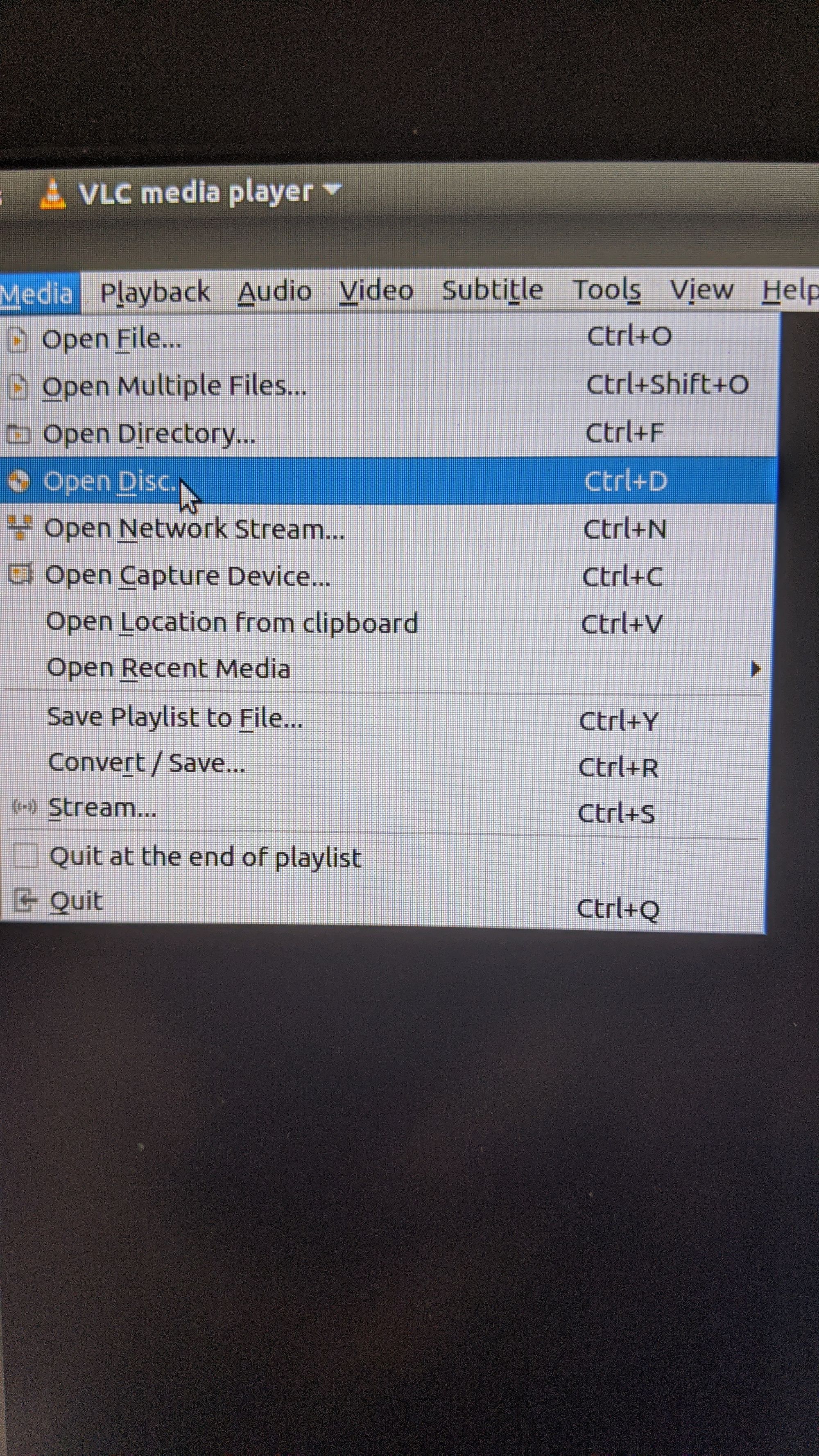
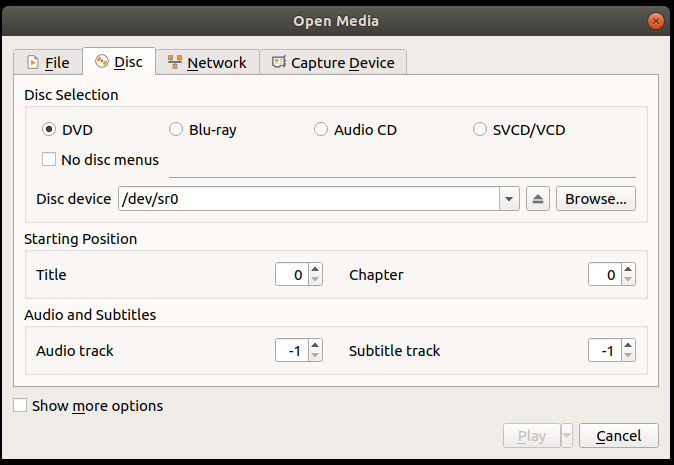
Choose your disc and click Play.
Usually, VLC automatically detects your disc and sets the default configuration.
If the Play button is disabled, try selectting another radio box (e.g. Blu-ray), then select back to the original selection (DVD).
After VLC opens your disc, re-run the dd command. Once dd starts running, your can pause VLC to avoid simultaneous reading and improve the copy speed.

