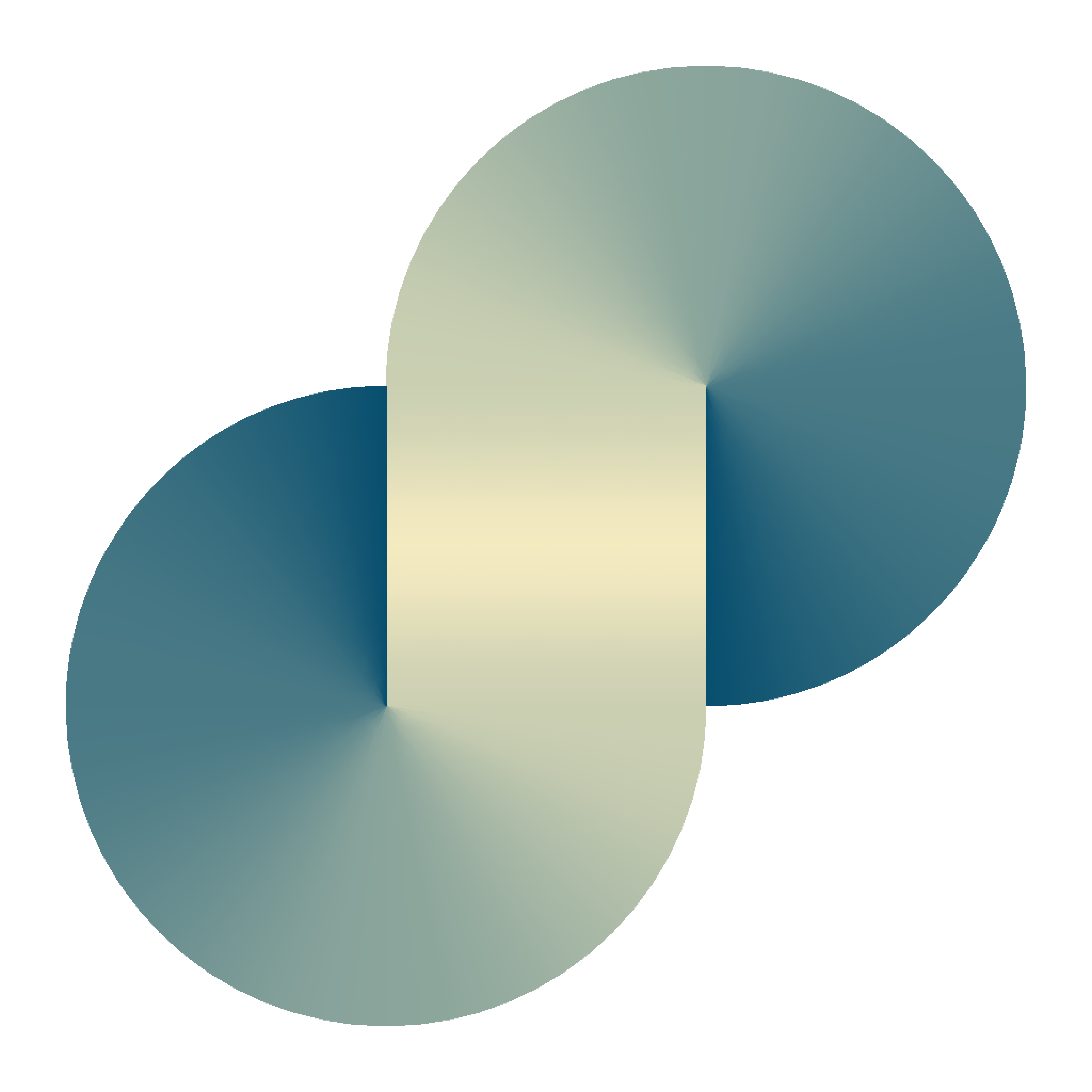How to install an AppImage package in Ubuntu

To run the AppImage package, is effortless.
Everything we need to do is making the package file executable with chmod +x <appname>.AppImage.
On the other hand, if you want to make a desktop shortcut to the program, or pin it to the dock in favor of quick access, you need to make your hand a bit dirty.
This post will go through several following steps.
- Extract the app icon from the package file. This step is only required if you need the icon for recognition purposes.
- Make the desktop shortcut for the app
- Pin the app to the dock.
First thing first, the <appname>.AppImage needs to be placed in a fixed location to be executed in the future. Usually, I use /opt/bin to store the file.
Step 1: (optional)
- In terminal,
cdto a temporary directory - Execute:
/opt/bin/<appname>.AppImage --appimage-extract. The command will extract the app package to a directory calledsquashfs-root. - Navigate to
squashfs-root/usr/share/icons, find the app icon in this directory. In my case, I use the file located inhicolor/1024x1024/<appname>.png. - Move the file found file to
/usr/share/icons. Note: here, I suppose that there is no other app or icon with the same name in your PC. Otherwise, you can choose any other arbitrary name to avoid the file replacement.
Step 2: create the app desktop shortcut
With the sudo privilege, create a file at path /usr/share/applications/<appname>.desktop with the following content
[Desktop Entry]
Name=<appname>
Comment=<any app comment>
Exec=/opt/bin/<appname>.AppImage %U
Icon=<app icon name copied in step 1 without full path, without extension. remove this line if step 1 was skipped>
Terminal=false
Type=Application
Encoding=UTF-8
Categories=Network;Application;
Name[en_US]=<App Name in English>Now, the app shortcut has been created once this file is created.
You can search for the app from the menu by pressing the window key and search for the app name.
Step 3: pin the app to the dock
This is the most natural step.
After opening the application, right-click to the app shortcut, select "Add to Favorites".
Happy coding!