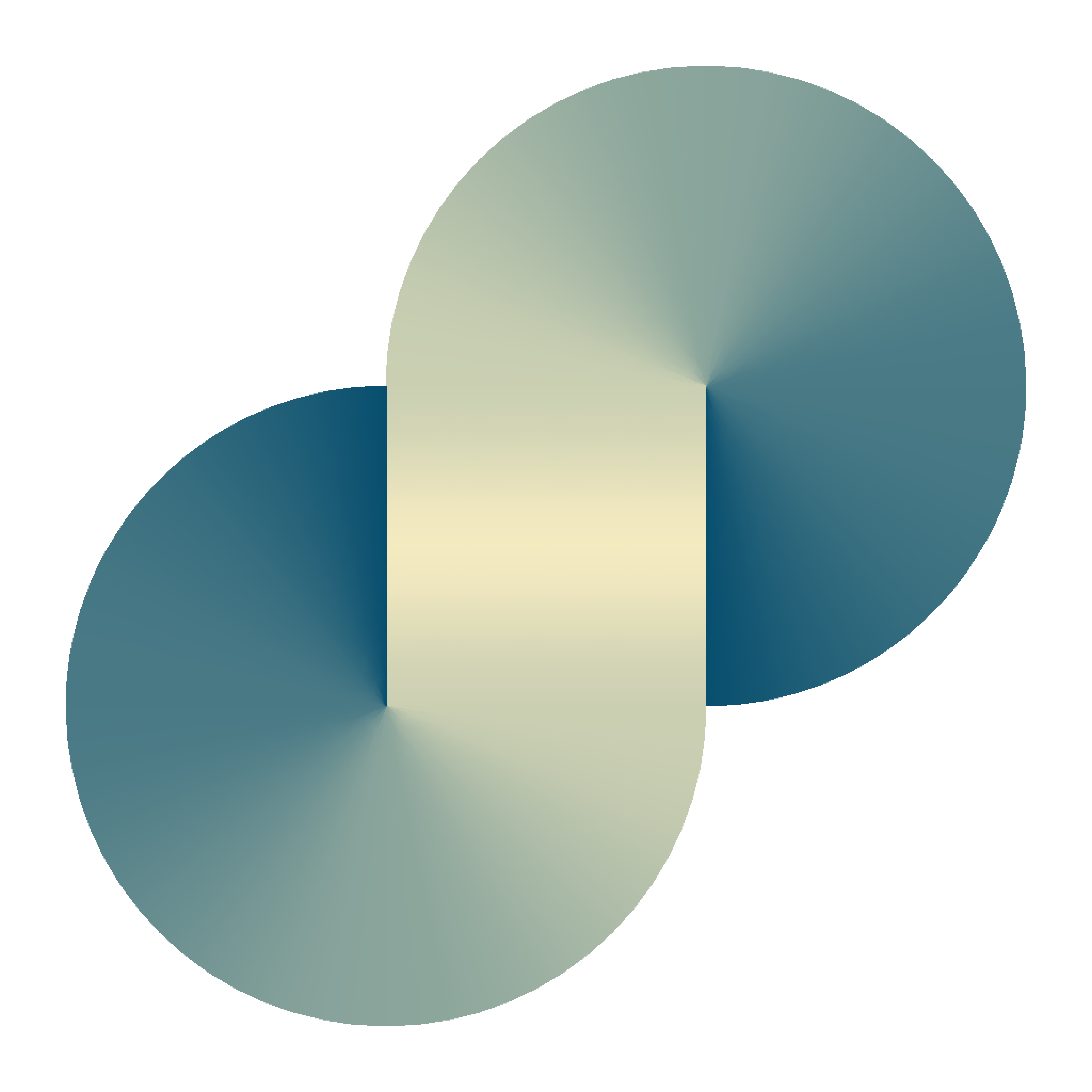How to reinstall the NVIDIA driver after a Linux kernel upgrade

In my NVIDIA card-attached PC, the NVIDIA graphic driver always fails to start every time the Linux kernel is upgraded.
Whenever I upgrade the kernel version, after a PC restart, the second display cannot connect. I tried running nvidia-smi, it shows an error message
NVIDIA-SMI has failed because it couldn’t communicate with the NVIDIA driver.
Make sure that the latest NVIDIA driver is installed and running.The fact is that when the kernel is upgraded, the NVIDIA driver needs to be re-compiled/reinstalled to be able to be used. Although NVIDIA does support DKMS (Dynamic Kernel Module Support), which means it is automatically rebuilt after a kernel upgrade, my NVIDIA driver continuously fails after any kernel upgrade.
The culprit is that after a kernel upgrade, my ubuntu does not install the associated generic linux headers, which causes the NVIDIA driver to fail to be rebuilt. To install the current generic header, you can use the following command
sudo apt install -y linux-headers-$(uname -r)Next, there will be several ways to reinstall the NVIDIA driver after the Linux headers are installed
Method 1 (tested): UI only. Require PC restart
- Press the window/super key, search for Software & Updates, and open it.
- Navigate to the "Additional Drivers" tab
- Select any other driver except the latest one. Click "Apply Changes"
- Select the latest driver. Click "Apply Changes"
- Restart your PC
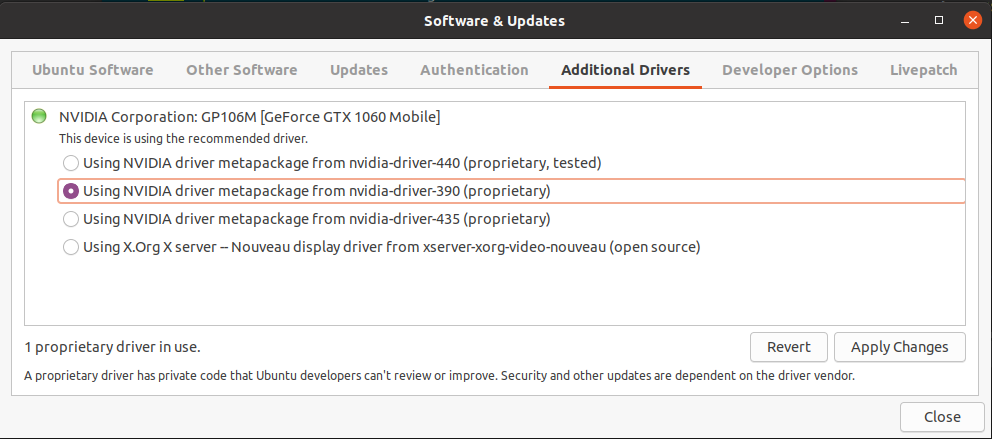
Method 2 (not tested): No PC restart required. A logout is required.
Note: I just invented this method while writing this post. I have not tested it yet because I cannot reproduce the case without a reasonable amount of effort. I will try this method next time.
Like method 1, except in the last step, instead of restarting your PC, you need to log out the current user. Press Ctrl-Alt-3 to switch to another console, login to that console, then run the following commands
sudo systemctl restart gdm3Press Ctrl-Alt-1 to switch back to gnome desktop, and the second display should work.
Method 3 (tested): No PC restart required. A logout is required.
- Download the latest NVIDIA driver of your graphic card from here.
- Logout the current user
- Press
Ctrl-Alt-3to switch to another console, login to that console - Run following commands:
sudo init 3 && sudo systemctl stop gdm3 - Install the driver downloaded in the previous step. Ignore the warning about the unsupported kernel version to continue the installation.
- Run this command to restore the gdm daemon:
sudo init 5 && sudo systemctl start gdm3 - Press
Ctrl-Alt-1to switch back to the gnome-desktop. Now the second display should work.
After one of the above method, to check if the Nvidia driver works, you can use nvidia-smi
$ nvidia-smi
Sat Jun 27 10:14:32 2020
+-----------------------------------------------------------------------------+
| NVIDIA-SMI 440.100 Driver Version: 440.100 CUDA Version: 10.2 |
|-------------------------------+----------------------+----------------------+
| GPU Name Persistence-M| Bus-Id Disp.A | Volatile Uncorr. ECC |
| Fan Temp Perf Pwr:Usage/Cap| Memory-Usage | GPU-Util Compute M. |
|===============================+======================+======================|
| 0 GeForce GTX 1060 Off | 00000000:01:00.0 On | N/A |
| N/A 62C P8 8W / N/A | 406MiB / 6069MiB | 0% Default |
+-------------------------------+----------------------+----------------------+
+-----------------------------------------------------------------------------+
| Processes: GPU Memory |
| GPU PID Type Process name Usage |
|=============================================================================|
| 0 1409 G /usr/lib/xorg/Xorg 59MiB |
| 0 2301 G /usr/lib/xorg/Xorg 234MiB |
| 0 2482 G /usr/bin/gnome-shell 74MiB |
| 0 2512 G /opt/teamviewer/tv_bin/TeamViewer 1MiB |
| 0 2856 G ...AAAAAAAAAAAACAAAAAAAAAA= --shared-files 20MiB |
| 0 3327 G ...ps/IDEA-U/ch-0/201.7846.76/jbr/bin/java 2MiB |
+-----------------------------------------------------------------------------+
Happy coding!